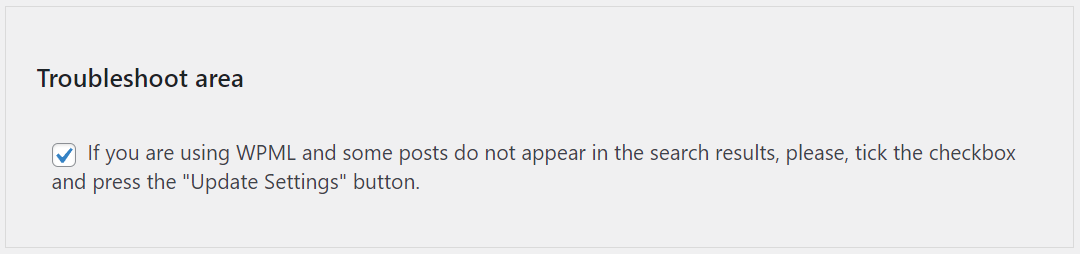Configuring the Search in Place plugin in details.
Search in Place is a WordPress plugin that improves the website's search experience, applying to the search boxes of website the search in place behavior. The plugin searches in background and real time those posts and pages that include the terms typed by the users, satisying their needs immediately:
The search boxes can be configured to search in the current page's content, highlighting the search terms.
For search in website the plugin allows to display the search results into a div tag in the page content.
To install the WordPress plugin follow these steps:
To uninstall the plugin, deleting first all its settings:
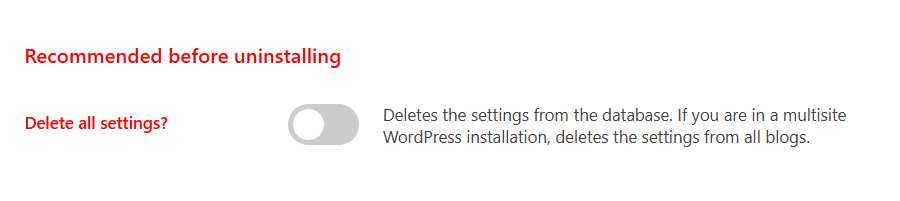
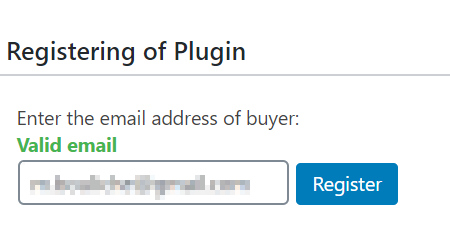
Register the copy of the plugin is required to receive the plugin's updates directly on WordPress
To register the copy of the plugin:
The settings page of the plugin is accessible through the menu option: "Search in Place". The settings page of the plugin allows to configure where to search, which information to take into account, and define the appearance of the results pop-up and the search results page.
The plugin applies the search in place behavior to every search box on website by default. However, it is possible configure the plugin to apply the search in place behavior only to those search boxes inserted by the plugin shortcode ([search-in-place-form])
To do this, tick the "Apply to the search box inserted as shortcode only" checkbox.

Another very important step in the configuration process allows to decide: The number of items to include in the results popup, the minimum length of search terms for triggeing the search in background, the post types to search....
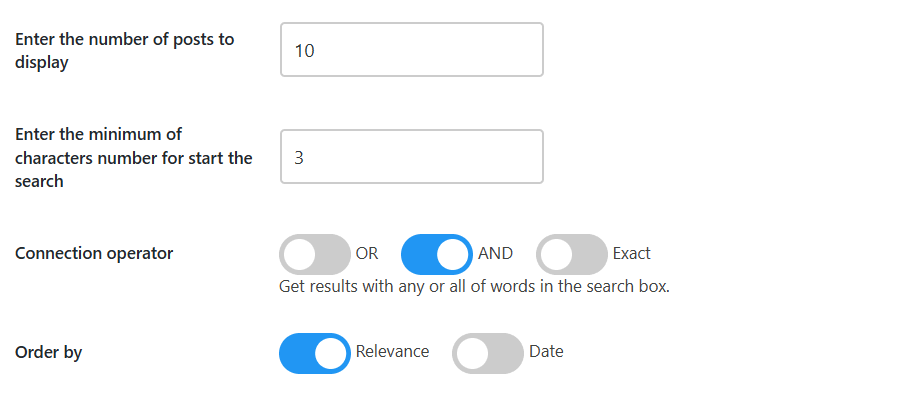
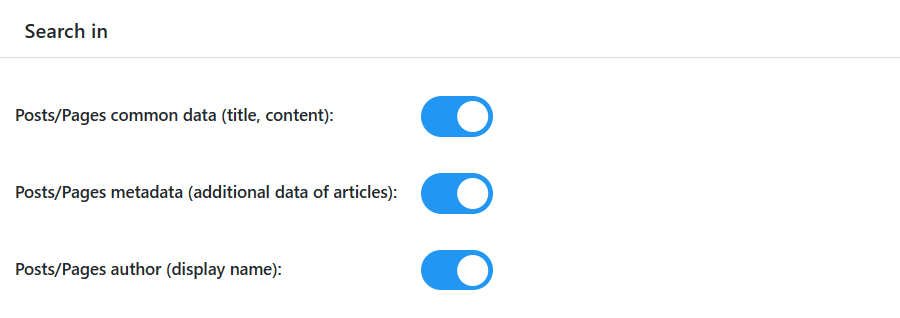
Enter the number of posts to display: limits the number of elements in the dynamic search results. (Enter a whole number).
Enter a minimum number of characters to start a search: The dynamic search will be activated only when the entered search term equals or exceeds the number of characters specified in this setup field.
Connection operator: Selects the operator to apply to the search terms.
Posts/Pages common data (title, content): Allows to decide if search the terms into posts' titles and contents.
Posts/Pages metadata (additional data of articles): Allows to search the terms in metadata associated to the articles.
Posts/Pages author (display name): Allows to search by posts/pages author names.
The plugin searches by the common WordPress post types (pages and posts) by default, however it is possible configure the plugin to include in the search process custom post types, like WooCommerce products, downloads of Easy Digital Downloads, and any other custom post type.
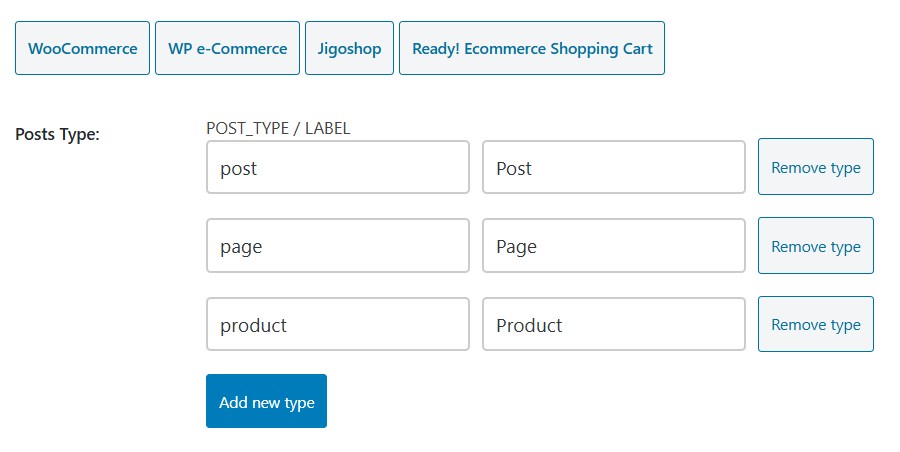
Every post type has associated a pair of input box: for the post type name, and its label. The name box corresponds to the post type name (for example, post type name of songs in the Music Store plugin is "ms_song"). The text entered into the label box would be used for labeling the search results in the po-up, and search results page.
This section includes some buttons, that works like shortcuts to include the post types of popular plugins (WooCommerce, WP e-Commerce, etc.)
Our plugin allows to extend the search process not only to the posts information, it is possible to search by the taxonomies associated to the posts too. The categories are taxonomies, like the tags associated to the posts, and many other taxonomies defined by third party plugins.
Similar to the post types section, the plugin allows to enter the taxonomies to consider in the search process.
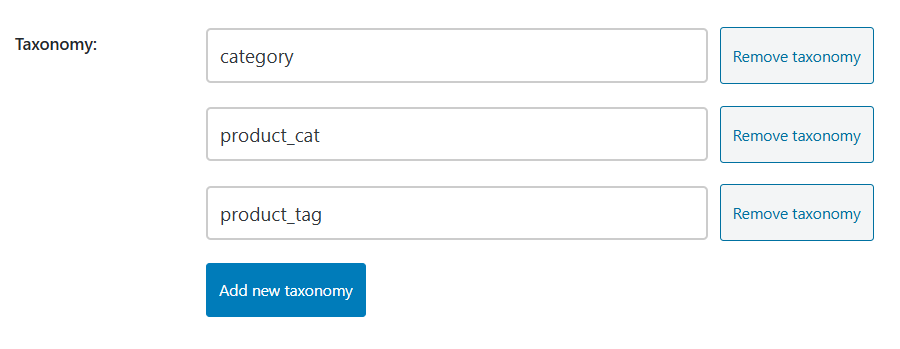
The plugin allows you to search only into the child pages whose parent ids are entered (separated by commas) through the "Search in child pages of (Ids of parent pages separated by comma)" attribute.

The plugin searches by all posts and pages, whose post types were defined previously, but it is possible to exclude some of them. Every post/page has associated an id. To exclude some post/pages from the search process, simply enter their ids separated by comma symbols, through the attribute: "Exclude posts/pages (Ids separated by comma)"

There are thousands of available WordPress themes, with their own designs and colors. This situation makes essential the possibility to modify the appearance of results pop-up, from the own plugin's settings.
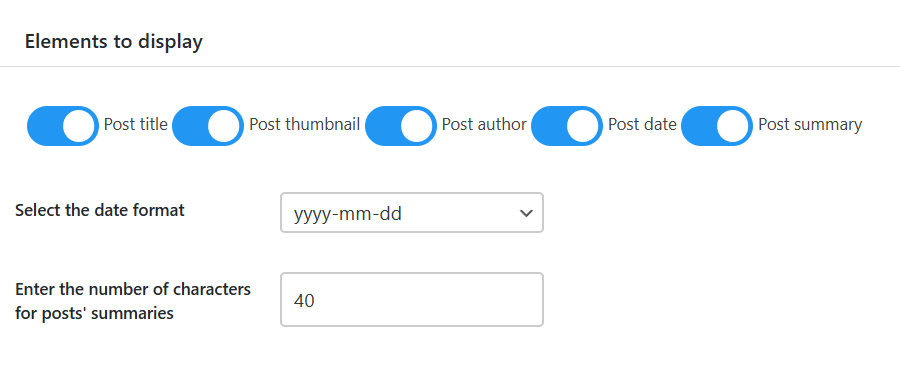
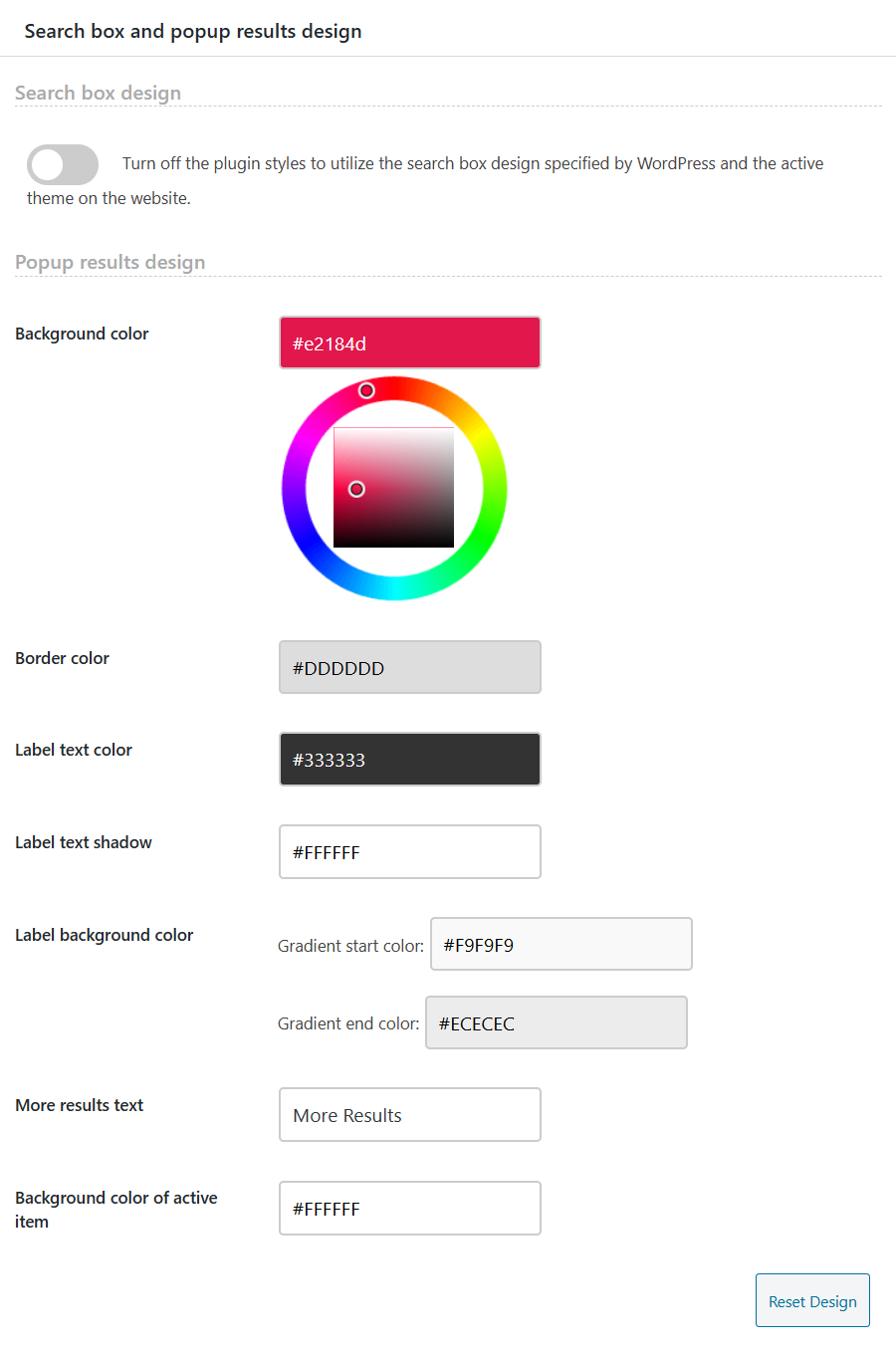
Elements to display: defines the elements that will be shown for every resulting post. The post title will always be visible, but the featured image, the author, the publication date, and the post summary can be configured as visible or not, depending on this setting option.
Select the Date Format: allows to select the format of publication date to be shown in the results pop-up.
Enter the number of characters for post summaries: if you choose to display post summaries in search results, this option allows to limit its length.
Background color: background color of results pop-up.
Border color: border color of results pop-up.
Label text color: text color of post types labels.
Label background color: background color of labels section. The label's sections is a gradient.
More results text: text to display on the results pop-up for loading additional results.
Background color of active item: background color of item on hover condition.
The plugin allows to highlight the search terms in the search results page, and the resulting pages. Furthermore, it is possible to display the labels associated to the posts types in the search results page.
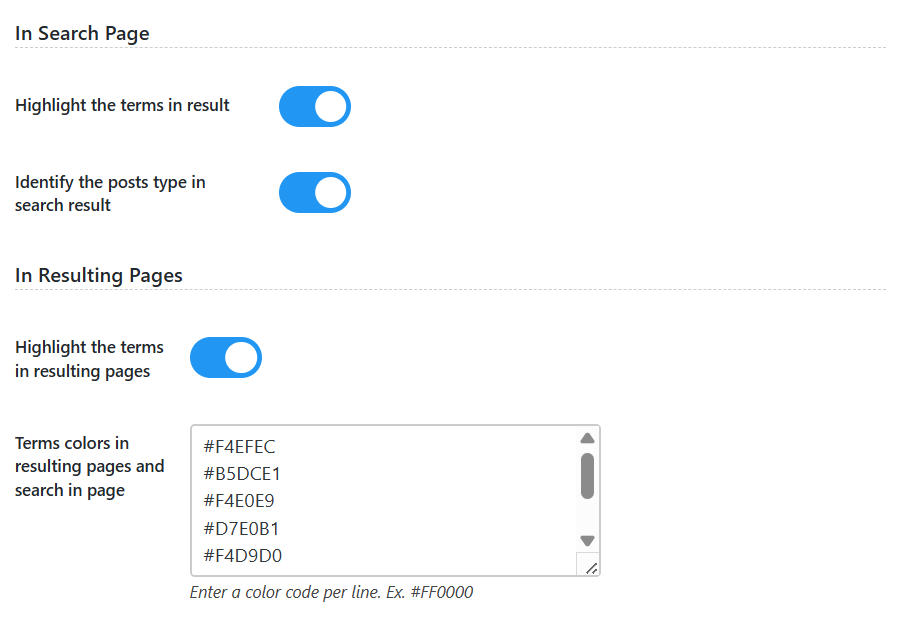
The attribute allows us to enter the selectors where to search. It affects only the search on the page.

Reducing user friction when interacting with an interface is essential in software development. For this reason, the Search in Place plugin includes a settings section that enables term suggestions and autocomplete as users type in the search fields. The suggestion system offers two alternatives:
Google Suggestions
This option uses the Google Suggest Query API to retrieve term suggestions based on Google's extensive search data. However, these suggestions may not always be closely related to the specific content of your website.
Website Suggestions
This option generates suggestions directly from your own site's data, including page and post titles, content, and excerpts, ensuring that the proposed terms are more relevant to your website.
As users type their search terms, the autocomplete feature suggests related terms. By pressing the space bar, users can quickly convert the suggested terms into actual search terms, improving efficiency and enhancing the overall search experience.
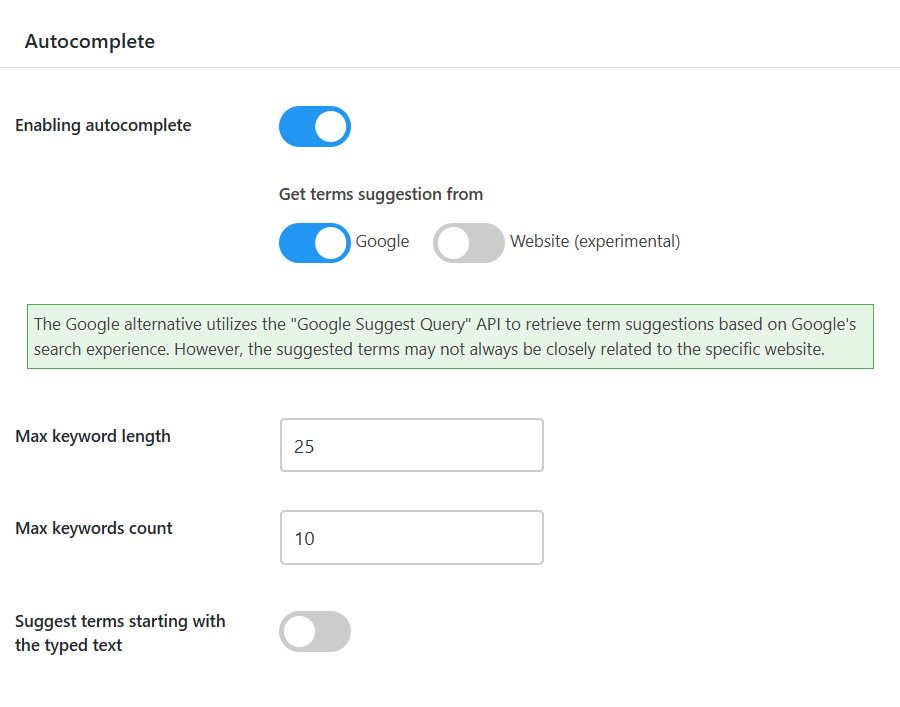
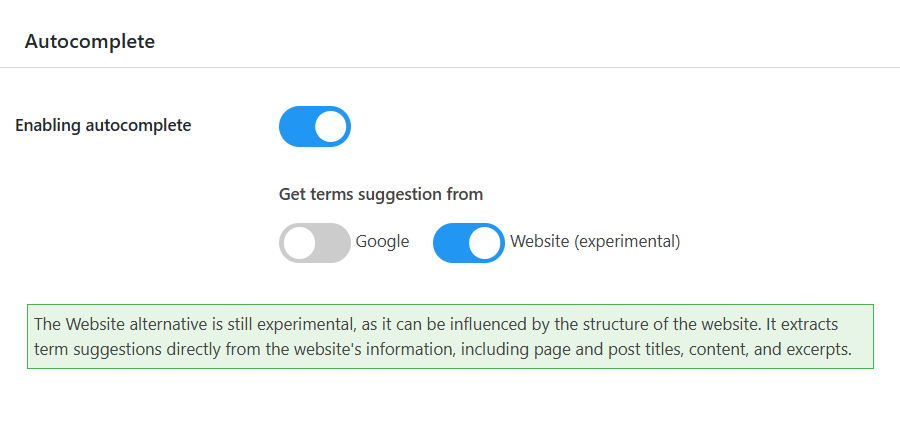
The plugin applies the search in place behavior to every search box on website. This not requires any user action. However, it is possible to insert additional search boxes using the search shorcode (for example, if you need to search in current page only)
The shortcode to insert additional search boxes has the structure: [search-in-place-form]
Including the in_current_page attribute into the shortcode, it is possible to restrict the search to the content of current page only: [search-in-place-form in_current_page="1"]
The disable_enter_key attribute into the shortcode prevents the redirection to the search results page by pressing the enter key: [search-in-place-form disable_enter_key="1"]
For search in page it is possible to display or hide the search button including the display_button attribute into the shortcode: [search-in-place-form in_current_page="1" display_button="1"]
Similar to the previous attribute, the no_popup affects only to searches in page, and allows to display/hide the popup with the search results: [search-in-place-form in_current_page="1" no_popup="1"]
To excluden the hidden terms, add the exclude_hidden_terms attribute to the shortcode. It affects only to searches in page: [search-in-place-form in_current_page="1" exclude_hidden_terms="1"]
To define the placeholder text in the search box, includes the placeholder attribute in the shortcode: [search-in-place-form placeholder="your text here"]
The plugin allows you to insert a search box to search for specific post types, regardless of the post types entered through the settigns page of the plugin, by adding the post_types attribute in the shortcode, and separating the post types by comma: [search-in-place-form post_types="product,download"]
The plugin is distributed with specific modules for inserting the shortcode with the most popular pages builders.
Gutenberg Editor
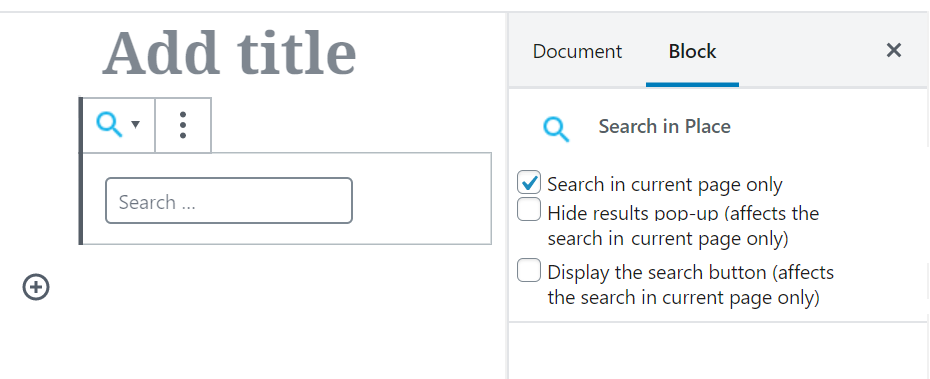
Elementor
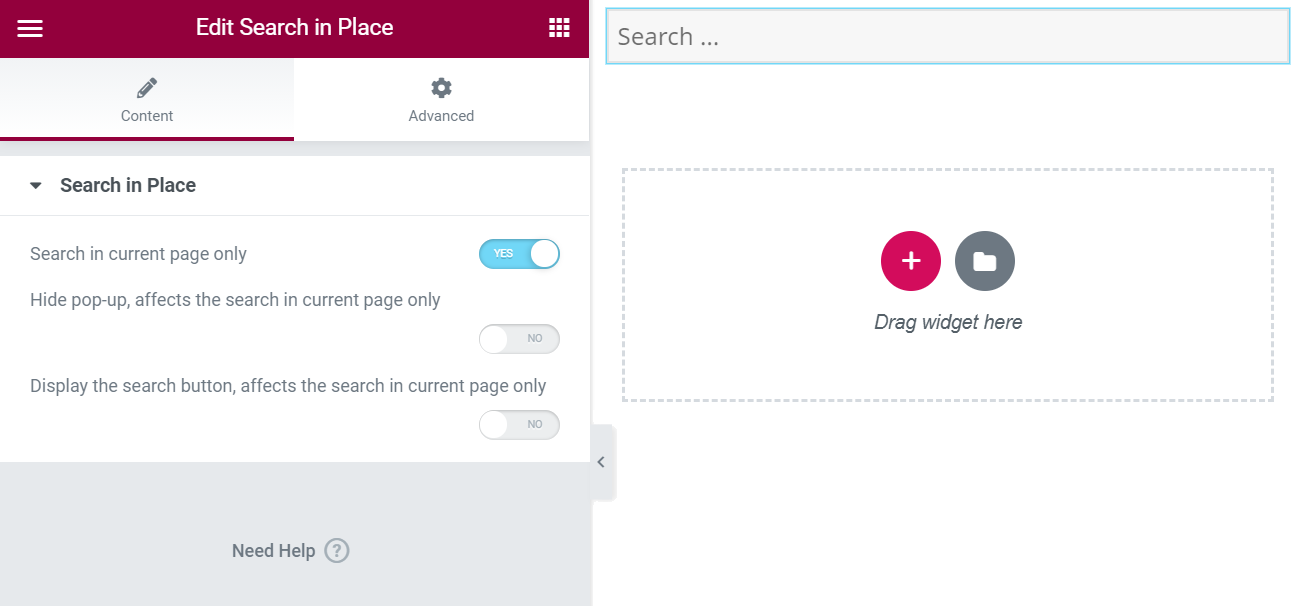
Siteorigin Page Builer
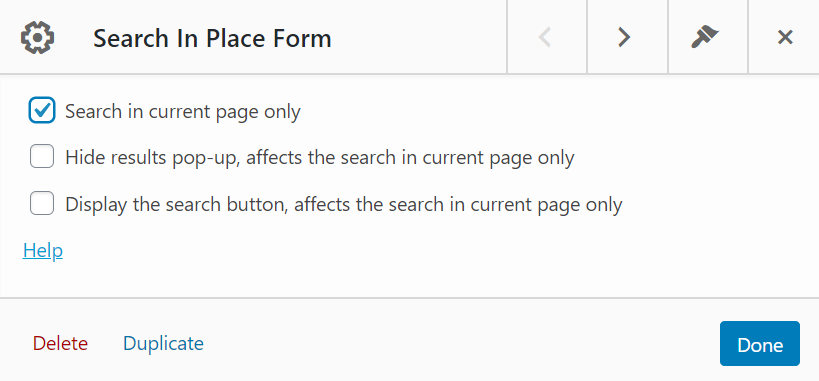
For other pages builders it is possible to insert the shortcode directly.
The plugin includes multiple filters in its code to allow other developers extend the plugin:
search-in-page-summary allows us to edit the results summaries. It receives two parameters: the summary and post id.
search-in-page-form allows us to edit the search form. It receives as parameter the search form's structure.
search-in-page-query allows us to edit the search query and receives as parameter the original query.
search-in-page-item allows us to edit the components of results items. It receives as parameter a standard object with the item attributes and the post id.
search-in-page-results allows us to modify the search results before sending them to the browser. It receives as parameters an array with the results components.
search-in-page-autocomplete allows us to edit the autocomplete texts. It receives as parameters an array with the texts' suggestions.
The troubleshooting area allows fixing possible conflicts with third-party plugins and themes.